
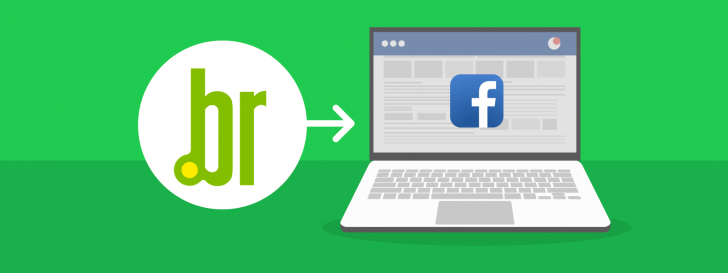
Redirecting a .br domain has become easier and more cost-effective for users due to a new feature introduced by the br Registry. Users can now set up a redirect to any address directly within the domain administration panel on the Registry’s website.
The record system previously required website hosting to set up redirects for DNS entries. Now, hosting is no longer necessary for redirecting a domain, although it remains an option.
Redirect the domain to the Registry at the appropriate time.
The ability to redirect a domain through the Registry.br can be beneficial in a variety of situations. Here are some specific scenarios where redirection can be particularly helpful and recommended:
- Those with a blog, fan page, or profile on a different social network can use the new feature to redirect users from a custom domain to their desired page or social network.
- Registering multiple domains for your website can help protect your brand and improve visibility by directing similar domains to your main site. Additionally, using Registry redirection allows you to link all domains to your official website.
Avoid using the feature in certain situations
In certain situations, it may not be ideal to redirect a domain through the Registry.br. This is exemplified in the scenario outlined below.
- Changing the primary domain of a website, like from mysite.com.br to mynewsite.com.br, can negatively impact search engine indexing if only a simple domain redirection is used. Internal pages of the existing site may not be located post the address change.
The best way to switch the primary domain is by implementing a 301 redirect on the server, redirecting each old URL to a new one. This process can be done for each URL separately or by applying a redirect rule, and professionals in the field can handle this task effortlessly.
- To direct your domain’s DNS to a hosting server, a simple redirect may not be suitable. Refer to a tutorial on changing your domain’s DNS at the Registry.br for guidance.
- Advanced modifications to the domain’s DNS zone, such as setting up professional email services or configuring custom domains in Blogger, should be done in advanced Registry mode rather than using a simple redirect tool.
If you find yourself in one of the mentioned scenarios and require domain redirection or wish to redirect while also configuring other DNS entries, there is an affordable and uncomplicated method available. Explore the guide demonstrating how to redirect a domain to CloudFlare at no cost and without hosting.
Advantages of the new forwarding service
One of the main advantages of domain redirection by the Registry.br is emphasized.
- Before this feature was implemented, rerouting a domain was more difficult as it required having website hosting for redirection.
- Economics – Functionality can serve as a cost-effective option for individuals without a website who simply want to redirect a domain to a social network page without the need for external redirection processes.
- The speed of domain redirection in the registry system is very fast, typically taking no more than 15 minutes for .br domains. This is much quicker than the 24 to 72 hours needed for traditional DNS pointing to propagate across the internet. It’s important to note that this faster time frame applies only to domains already registered in the .br Registry.
- You have the flexibility to modify the domain redirect at any time, whether for specific occasions or to switch to a different platform for sharing information, such as moving from a social media site to a website.
Redirecting a domain to the Registry is explained.
We tried out the new Registry service, and you can follow along with the step-by-step instructions. Let’s get started!
Access the Registry system in the first step.
Visit the registration website and log in to the domain administration system by clicking on “Access account” at the top right of the screen and entering your login credentials.

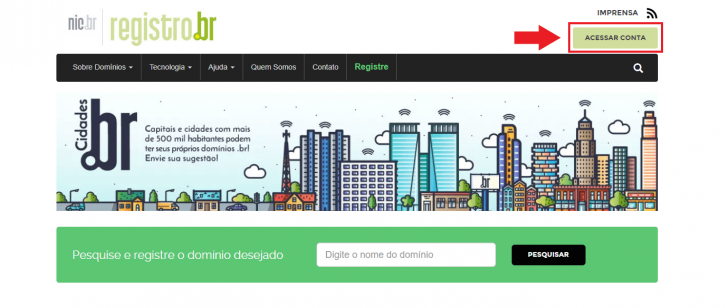
Choose the domain in Step 2.
Locate the desired domain on the home screen of the system and click on it to set up the redirect.

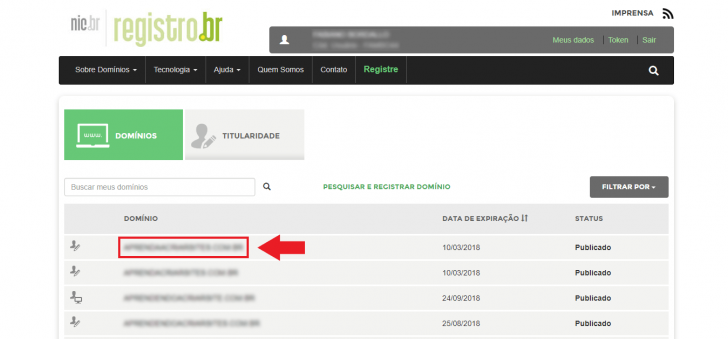
Step 3 involves editing the zone.
After selecting the domain, the domain management screen will appear. Here, you can view details about the domain owner, contacts, DNS settings, and service provider. Find the DNS section and select the Edit Zone option.

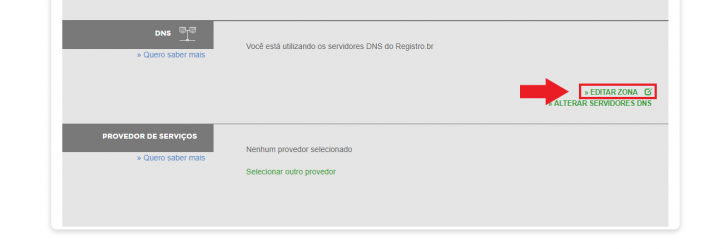
The “Edit Zone” feature is accessible only for domains managed by Registry.br’s DNS. If you have directed DNS for website hosting previously, this feature won’t be available. You can either redirect on hosting websites to where the domain is pointed or switch DNS servers to utilize the Registry.br system for this functionality.
Enter the redirect address in Step 4.
Click on the Name or address field within the zone editing area (labeled as FreeDNS on the screen) and input the desired URL to direct the domain to.

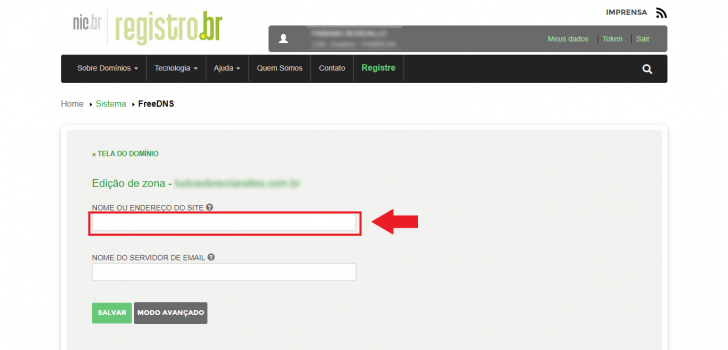
Observe the individuals listed in the directory. They provided assistance to individuals looking to link their domain to a social network. Social media icons are conveniently shown on the right side when the “Name or Site Address” field is clicked. Users can easily insert the base URL of the desired social network by clicking on the corresponding icon, requiring only additional information to be filled in.

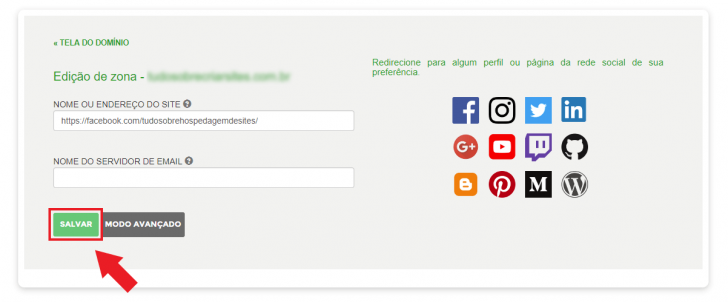
Step 5 – Make sure to keep the modifications.
After inputting the desired address for domain redirection, finalize the changes by selecting the “Save” button.
If the process was done accurately, you should be able to visit the domain in your browser shortly and it will take you to the address you selected earlier.
Explanation video about redirecting Registry domains.
Nic.br, the organization in charge of Registry.br, created a video to clarify and promote the new feature. Watch the video here:
It is possible to perform additional functions through the Registry administration panel, such as advanced domain management and directing to external servers.
Discover whether a fan page or a website is more suitable for your business by exploring the article: Fan page or website: Which is ideal for your business?
Do you have any questions or want to share additional information? Feel free to leave a comment and start a conversation!
Publication date: 28/11/2017 (last updated on 25/08/2020)
Tags include: Registration.br, Tutorials
